Introduction:
Have you ever tried playing Free Fire only to see a message saying "Download Failed - Retry"? It can be annoying, right? But don't worry! We're here to help you fix that problem so you can keep playing your favorite game. In this guide, we'll explain everything in simple terms and give you easy steps to solve free Fire Download Failed-Retry issue. Let's get started!
But Wait! Before Knowing the solution of free fire loading problem you need to know about free Fire"Download Failed-Retry" problem. That"what is free fire Download Failed-Retry problem? " So let's take an eye on free Fire Download Failed-Retry problem.
What is"Download Failed-Retry" error?
The message "Download Failed - Retry" typically appears in the Free Fire game when there's an issue with downloading game data or updates. It indicates that the game was unable to download the required files successfully, and it prompts you to retry the download in hopes of resolving the issue. This message can occur due to various reasons such as poor internet connection, insufficient storage space on your device, corrupted cache data, or technical glitches.
Great 👍 Now you got knowledge about free Fire Download Failed-Retry problem. Now let's check out the reasons of free fire download failed retry problem . Check why this issue is showing ?
Why"Download Failed-Retry" Issue Comes? Solid Reasons:
The message "Download Failed - Retry" pops up in Free Fire when there are problems downloading game files or updates. This can happen because of things like a weak internet connection, not enough space on your device, or issues with the game's data. Essentially, it means the game couldn't get what it needed to run properly, and it's asking you to try again to see if it works.
Good 🤗 Now you are ready for next and important step which is the solution of free fire Download Failed-Retry OR loading problem . So let's take a look on the solution steps.
"Download Failed-Retry" OR "Loading Problem"Solution:
-SOLUTION STEPS-
1. Check Your Internet Connection
2. Clear Cache
3. Restart Your Device
4. Check Storage Space
5. Update Free Fire
6. Disable VPN or Proxy
7. Reinstall Free Fire
8. Contact Support
These steps cover various troubleshooting methods to help resolve the "Download Failed - Retry" issue in Free Fire.
Now let's go to the full details of these solution methods.
1. Check Your Internet Connection:
First things first, make sure your internet is working properly. Sometimes, if your internet is slow or keeps disconnecting, it can cause the game to have trouble downloading. So first of all check your internet connection. Here's how:
- Wi-Fi or Mobile Data:
Make sure you're connected to a stable Wi-Fi network or have a strong mobile data connection.
- Signal Strength:
Check the signal strength indicator on your device. If it's low, try moving closer to your router or to an area with better reception.
- Speed Test:
Run a speed test on your internet connection using a speed testing app or website. You'll want to see if your connection meets the minimum requirements for online gaming.
- Router Reset:
Sometimes, resetting your router can help. Simply unplug it for about 30 seconds, then plug it back in and wait for it to reboot.
If your internet connection seems to be the problem, try troubleshooting it or switching to a different network to see if that resolves the issue.
2. Clear Cache:
Have you ever heard of cache? It's like a temporary storage for data on your phone. Sometimes, if the cache gets filled with too much stuff, it can cause problems. So, we'll show you how to clear it to make sure Free Fire can download properly.Here's how to clear the cache for Free Fire:
- Android Devices:
- Go to "Settings" on your device.
- Find and tap on "Apps" or "Apps Manager."
- Scroll down and select "Free Fire."
- Tap on "Storage" or "Storage Usage."
- You'll see an option to "Clear Cache." Tap on it to clear the cache for Free Fire.
- iOS Devices:
- Unfortunately, iOS doesn't allow you to clear app cache manually like Android does. However, you can try deleting and reinstalling the Free Fire app to achieve a similar effect.
After clearing the cache, try launching Free Fire again to see if the "Download Failed - Retry" message still appears.
3. Restart Your Device:
Did you know that restarting your phone can sometimes fix problems? It's like giving your phone a little break and starting fresh. We'll show you how to do it, and hopefully, it will help with the download issue.
Sometimes, a simple restart can work wonders. Here's how to restart your device:
- Android Devices:
- Press and hold the power button until the power menu appears.
- Tap on "Restart" or "Reboot" to restart your device.
- iOS Devices:
- Press and hold the power button (or the side button and one of the volume buttons on newer models) until the power off slider appears.
- Drag the slider to turn off your device.
- After your device is off, press and hold the power button again until the Apple logo appears to turn it back on.
Once your device has restarted, try launching Free Fire again and see if the download issue persists.
4. Check Storage Space:
Your phone has a limited amount of space to store things like apps and pictures. If you don't have enough space, Free Fire might not be able to download properly. We'll show you how to check if you have enough space and what to do if you don't.Is your device running out of space? Here's how to check:
- Android Devices:
- Go to "Settings" on your device.
- Find and tap on "Storage" or "Storage & USB."
- You'll see a breakdown of how much storage space is used and available on your device. Make sure you have enough space for Free Fire to download updates.
- iOS Devices:
- Go to "Settings" on your device.
- Tap on "General," then "iPhone Storage" (or "iPad Storage").
- You'll see a list of apps and how much space they're using. Check to see if Free Fire has enough space to download updates.
If your device is low on storage space, try deleting unused apps or files to free up some space. Once you've cleared up some space, try downloading the Free Fire update again.
5. Update Free Fire:
Do you have the latest version of Free Fire? Sometimes, game developers release updates to fix bugs and make the game better. We'll show you how to check for updates so you can make sure you're playing the newest version.Keeping your Free Fire app updated is essential for smooth gameplay and to avoid compatibility issues. Here's how to check for updates:
- Android Devices:
- Open the Google Play Store app.
- Tap on the three horizontal lines in the top-left corner to open the menu.
- Select "My apps & games."
- Find Free Fire in the list of installed apps.
- If an update is available, you'll see an "Update" button next to Free Fire. Tap on it to update the app.
- iOS Devices:
- Open the App Store app.
- Tap on your profile picture in the top-right corner.
- Scroll down and find Free Fire in the list of installed apps.
- If an update is available, you'll see an "Update" button next to Free Fire. Tap on it to update the app.
Once Free Fire is updated to the latest version, try launching the game again to see if the download issue persists.
6. Disable VPN or Proxy:
Do you use a VPN or proxy on your phone? Sometimes, these can cause problems with downloading apps. We'll show you how to turn them off temporarily to see if that helps.Using a VPN or proxy service can sometimes interfere with the download process of Free Fire. Here's how to disable them:
- VPN (Virtual Private Network):
- Open your device's settings.
- Look for the VPN section.
- Turn off any VPN connections that are active.
- Proxy:
- Open your device's Wi-Fi settings.
- Tap on the connected Wi-Fi network.
- Scroll down and tap on "Proxy" or "Advanced options."
- Disable any proxy settings that are enabled.
Once you've disabled VPN or proxy services, try downloading the Free Fire update again to see if the issue is resolved. If not, proceed to the next step.
7. Reinstall Free Fire:
If nothing else works, don't worry! There's still one more thing we can try. We'll show you how to uninstall Free Fire and then reinstall it. This will give the game a fresh start, and hopefully, it will fix the download problem.Here's how to do it:
- Android Devices:
- Open the Google Play Store app.
- Search for "Free Fire" and tap on it to open the app page.
- Tap on "Uninstall" to remove the app from your device.
- Once uninstalled, tap on "Install" to download and reinstall Free Fire.
- iOS Devices:
- Find the Free Fire app icon on your home screen.
- Press and hold the app icon until it starts shaking.
- Tap on the "X" button that appears on the top-left corner of the app icon to uninstall it.
- Go to the App Store, search for "Free Fire," and reinstall the app.
After reinstalling Free Fire, launch the game and see if the download issue persists. If it does, proceed to the final step.
8. Contact Support:
If you've tried everything and Free Fire still won't download, don't give up hope! You can always reach out to Free Fire's customer support for help. We'll show you how to get in touch with them and what information to give them so they can help you solve the problem.If none of the previous steps resolved the "Download Failed - Retry" issue, it's time to reach out to Free Fire's customer support for further assistance. Here's how to do it:
- Visit Free Fire Support Website:
- Open your web browser and go to Free Fire's official support website.
- Look for the "Contact Us" or "Support" section.
- Choose the appropriate contact method, such as email or live chat.
- Provide detailed information about the issue you're experiencing, including any error messages you've encountered.
- Be patient and wait for a response from the support team. They'll do their best to help you resolve the issue.
By contacting support, you'll get personalized assistance tailored to your specific problem. Hopefully, they'll be able to provide a solution that fixes the download problem once and for all.
Conclusion:
That's it! We've covered everything you need to know to fix the "Download Failed - Retry" error in Free Fire. We hope these simple steps have helped you get back to playing your favorite game. Remember, if you ever run into any other problems, don't hesitate to reach out for help. Happy gaming!


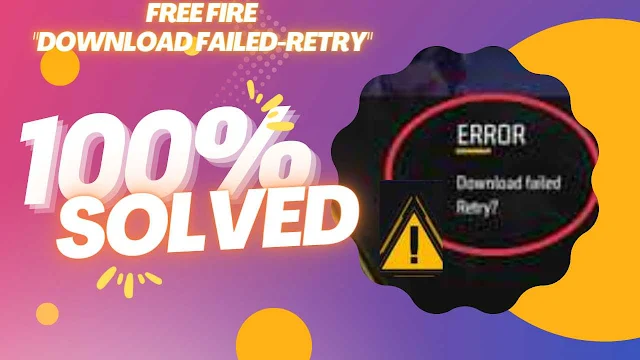


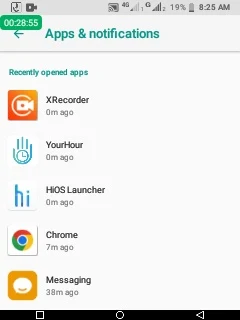


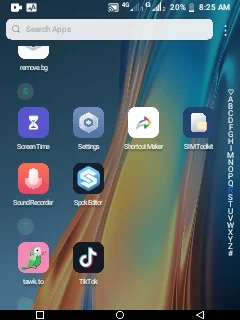














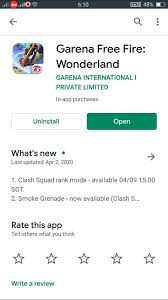

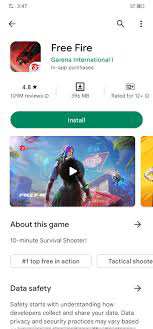



Give a Comment.....